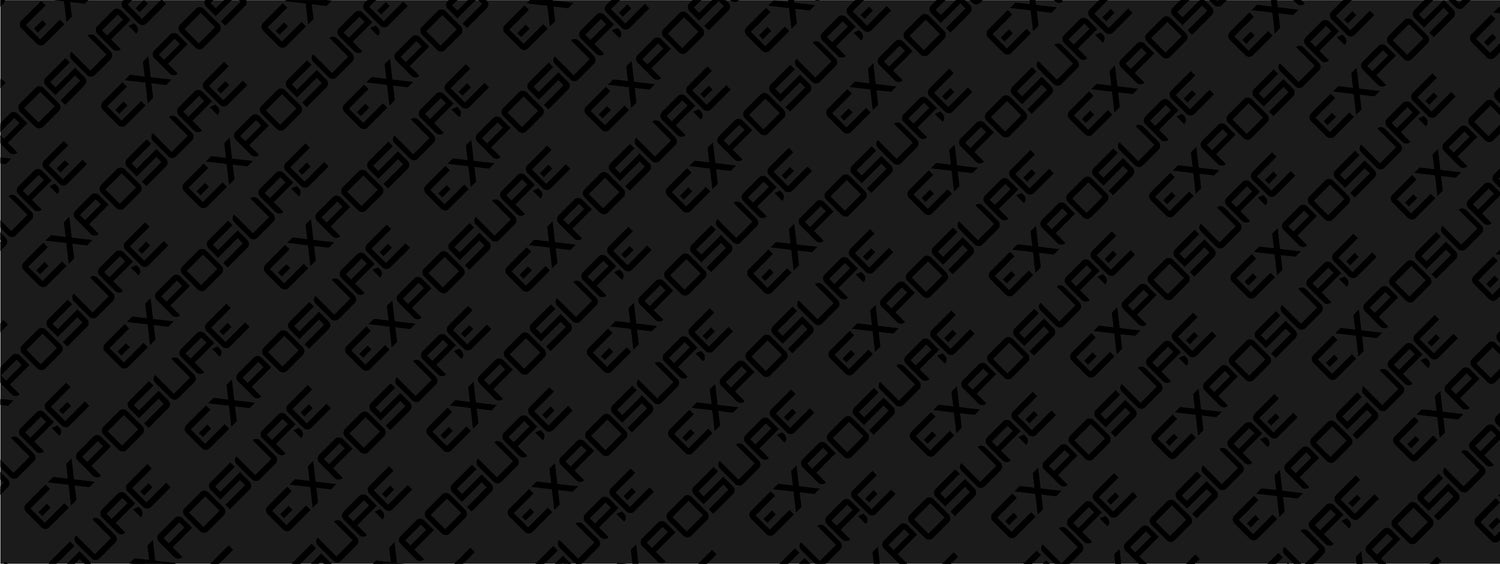
Sync Hub
Quick Start Guides
Help videos
Troubleshooting - Gen 1
Remote wont respond.
Press the ring button 4 times. Red flash indicates remote now asleep. Wake with one stripe press, (green flash), continue to pair as normal.
Light wont pair with remote, just flashes orange.
If both the light and remote have been paired together, but won't ‘wake up’, just flash orange. Keep trying by pressing striped button to renew pairing sequence as it could be caused by too much interference. This may take 4/5 goes in a Bluetooth ‘noisy’ environment. On some rare occasions it might be that your SYNC lights need to be reset particularly if you've had them synced to different remotes in the past.
Lights are out of sync
Check that both lights have the same number of modes on the program (3 or 2). Occasionally a light will miss a command from the remote causing the lights to become out of sync, just press the button on the back of the light to change its mode to match the other.
Light won’t connect to my phone after connecting it to someone else’s phone
Delete the bonding to the light by going to program 12. This will not delete the program modifications. Go into the phone and delete the paired device/ remembered device from Bluetooth settings. If there is a remembered phone bonding on the light it will not pair to another phone.
Rear LED's are flashing when on and off
This is completely normal and was programmed into the light to let you know if the light is on or sleeping. Red = On, Green = Off.
Resetting Diablo Sync:
Reset Remote
- Press circle button 4 times
- Press stripe button once - returns green flash.
- Press and hold striped button for approx 10 seconds until you see a green flash.
Reset Light
- With light off, press and hold on/off button, you will see a series of rapid flashes, then release after 12 flashes
- The light will then flash its LED's on the rear green to confirm that the lights has reset
Reset App
- Completely close app (Please check your phone manufacturers guide on how to do this.)
Wake Light
- Press button once or turn the light on and off
Sync Remote With light
- Press striped button once (if you only see one green flash, then press button a second time), lights on the remote and light will start to flash a combination of green/amber/red (If rear LED's flash amber try again, it might take multiple attempts) once you have both the remote and the light flash green you are connected.
Sync to App
- Open the Exposure SYNC app
- Press and hold on/off button, you will see a series of rapid flashes then count for 9 flashes (if previously connected/paired you might need to forget the device in you phones bluetooth settings)
- Refresh the app (pull down on the screen)
- Message will pop up asking if you want to connect the light.
*Do not disconnect the remote from the light before pairing with the app
Resetting Maxx-D/Sixpack Sync:
Reset Remote
- Press circle button 4 times
- Press stripe button once - returns green flash.
- Press and hold striped button for approx 10 seconds until you see a green flash.
Reset Light
- With light off, press and hold the on/off button, you will see a series of rapid flashes, followed by the display on the rear showing "PGM 1". Now press the rear button repeatedly until the display shows "RESET" (12 presses)
- Release the on/off button
- The light will then flash its LED's on the rear green to confirm that the lights has reset
Reset App
- Completely close app (Please check your phone manufacturers guide on how to do this.)
Wake Light
- Press on/off button once or turn the light on and off
Sync Remote With Light
- Press striped button once (if you only see one green flash, then press button a second time), lights on the remote and light will start to flash a combination of green/amber/red (If rear LED's flash amber try again, it might take multiple attempts) once you have both the remote and the light flash green you are connected.
Sync to App
- Open the Exposure SYNC app
- Press and hold on/off button, you will see a series of rapid flashes then count for 9 flashes (if previously connected/paired you might need to forget the device in you phones bluetooth settings)
- Refresh the app (pull down on the screen)
- Message will pop up asking if you want to connect the light.
*Do not disconnect the remote from the light before pairing with the app
Troubleshooting - Gen 2 Onwards
The lights cannot be connected to the remote and the app simultaneously.
To sync to the app the remote needs to be asleep (4 x circle button). If it is awake when attempting to sync to the App it can cause Bluetooth issues.
To pair to the remote the light needs to be disconnected from the app and the app fully closed (it may also be worth forgetting the connection from your devices Bluetooth settings).
The following instructions should allow you to reset and repair/sync both lights:
To pair 1 light and switch.
- Make sure remote is asleep – 4 x rapid press of circle button
- Reset light – program 12. (Light will be in low power mode, BT chip asleep)
- Press light function button once (light ready to receive switch info)
- Press remote stripes button once – button lights up green.
- Press remote stripes button once – Light and switch will pair.
- Light and remote can be put to sleep with 4 rapid presses of remote circle button.
To pair 2 lights with 1 switch.
- Make sure remote is asleep – 4 x rapid press of circle button
- Reset both lights - program 12. (Lights will be in low power mode, BT chip asleep)
- Press light 1 function button once (light 1 ready to receive switch info)
- Press remote stripes button once – button lights up green.
- Press remote stripes button once – Light and switch will pair. – do not turn on the first light before pairing to the second light.
- Press light 2 function button once (light 2 ready to receive switch info)
- Press remote circle button once – light 2 will pair with switch.
To Sync lights to App.
- Make sure remote is asleep – 4 x rapid press of circle button
- Open App (forget any previous connections), it may also be worth checking the light(s) has been forgotten from the Bluetooth settings in your device.
- Set light to program 9
- Refresh App (scroll down) whilst the light is trying to sync. It should then show up on the screen.
If this does not help then the other thing to try would be simulating a hard reset, this can help if the Bluetooth chip has locked up (and may well be the case if they do not attempt to sync for long). To do this, all you need to do is completely run the light down until it turns off and then keep turning it on until it won’t turn on anymore. You can then fully charge the light and follow the above process.










